WP App Store Connect
New Plugin: Use Shortcodes in Sidebar Widgets
Support
Support enquiries at mail [at] softcontent [dot] eu
Enquiries about bugs and suggestiosn on further development are free of charge. However, if you need support on installiung or customizing the plugin we'd happily provide a quote.
What the Plugin does
data to a given app id
With WP App Store Connect you can retrieve data from the Apple App Store related to a given app id. The Plugin provides a shortcode to include those data in a post or page. You can select what data to be shown and tweak its appearance.
You can show a single data item, like price or ratings or multiple data items, like a full description of the iTunes Store item. If you want to show multiple data items at the same time, use the data styles below as every shortcut results in a query for data from Apple servers. One query retrieves all data to the given id.
You can show a single data item, like price or ratings or multiple data items, like a full description of the iTunes Store item. If you want to show multiple data items at the same time, use the data styles below as every shortcut results in a query for data from Apple servers. One query retrieves all data to the given id.
Insert this shortcode in your post / page
[appstore id="appid" country="store" style="data style or data item"]
chart list
With WP App Store Connect you can retrieve various chart lists from the App Store. The Plugin provides a shortcode to include those data in a post or page. You can select what data to be shown and tweak its appearance.
Insert this shortcode in your post / page
[apptoplist list="chartlist" genre="category" limit="limit" country="US" style="liststyle1"]
To control HTML output of the app data, just customize the pre installed html templates on the admin page.
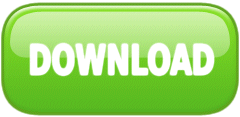
See it in action at
www.appdamit.de (all app info in app reviews).
Installation
To install the plugin and get it working
- Unzip wp-app-store-connect.zip and create a new directory `/wp-content/plugins/wp-app-store-connect'
- Upload the contents to your `/wp-content/plugins/wp-app-store-connect` directory
- Activate the plugin through the 'Plugins' menu in WordPress
- Configure the plugin settings. This includes default values and HTML-style of the data output. Learn from the plugin settings, how you can use the provided shortcodes and widget.
Upgrade
Upgrading from 0.9.1: Visit plugin settings to learn all the new features. The data variables have been changed so you have to update your html templates.
Upgrading from 0.9: Deactivate and de-install the plugin. The install the newest version. Your custom settings will be preserved.
Changelog
1.0
Complete overhaul, including
- top charts in posts
- top charts in sidbar widget
- use [appstore] shortcode in top charts to retrieve single data items
- free style for [appstore] to display single data items
- support for MAC apps
- basic support for other iTunes items
- support for all iTunes affiliate networks
0.9.1
Bugfix: On some circumstances the admin-page showed up on the dashboard home page. Therefor no user could log in (except administrators).
0.9 Initial Release
HTML Templates
App Data (Post)
full
<table width="95%" class="wpasc_rounded wpasc_shadow" bgcolor="#F5F5F5" cellspacing="10">
<tr>
<td valign="top">
<h2>%APPNAME%</h2>
<br />
by <a href="%DEVELOPERURL%" target="_blank">%DEVELOPERNAME%</a><br>
<br />
<b>%PRICE% %CURRENCY%</b><br />
<br />
%ITUNESLINK%<br />
<br />
%UNIVERSALAPP%<br />
</td>
<td>
<div align="right">%APPICON<175>%</div>
</td>
<tr>
<td colspan=2>
<p>
Customer ratings: %RATING% (%RATINGCOUNT% ratings)<br>
Category: %CATEGORIES%<br>
Languages: %LANGUAGES%<br>
Rated: %CONTENTRATING%
</p>
<p>
Updated: %RELEASEDATE%<br>
Version: %VERSION%<br>
Size: %FILESIZE%<br>
Requirements: %SUPPORTED%
</p>
</td>
</tr>
<tr>
<td colspan=2>
<h3>Description %APPNAME%</h3>
<p>%DESCRIPTION%</p>
<br />
<h3>What\'s new in Version %VERSION%</h3>
<p>%RELEASENOTES%</p>
</td>
</tr>
</table>
<br />
%SCREENSHOTS%
infobox
<table width="95%" class="wpasc_rounded wpasc_shadow" bgcolor="#F5F5F5" cellspacing="10">
<tr>
<td valign="top">
<h2>%APPNAME%</h2>
<br />
by <a href="%DEVELOPERURL%" target="_blank">%DEVELOPERNAME%</a><br>
<br />
<b>%PRICE% %CURRENCY%</b><br />
<br />
%ITUNESLINK%<br />
<br />
%UNIVERSALAPP%<br />
</td>
<td>
<div align="right">%APPICON<175>%</div>
</td>
<tr>
<td colspan=2>
<p>
Customer ratings: %RATING% (%RATINGCOUNT% ratings)<br>
Category: %CATEGORIES%<br>
Languages: %LANGUAGES%<br>
Rated: %CONTENTRATING%
</p>
<p>
Updated: %RELEASEDATE%<br>
Version: %VERSION%<br>
Size: %FILESIZE%<br>
Requirements: %SUPPORTED%
</p>
</td>
</tr>
<tr>
<td colspan=2>
<blockquote>%DESCRIPTION<250>%...</blockquote>
<br />
</td>
</tr>
</table>
<br />
%SCREENSHOTS%
smallbox
<table class="wpasc_rounded wpasc_shadow" bgcolor="#F5F5F5" cellspacing="10">
<tr>
<td>
%APPICON<90>%
<p><center>%RATING%</center></p>
</td>
<td>
<h2>%APPNAME%</h2>
<p>by <a href="%DEVELOPERURL%" target="_blank">%DEVELOPERNAME%</a></p>
%ITUNESLINK%<br />
%UNIVERSALAPP%<br />
<b>%PRICE% %CURRENCY%</b><br>
</td>
</table>
App Store Charts (Post)
liststyle1
<table width="95%" bgcolor="lightgrey" class="wpasc_rounded wpasc_shadow" cellspacing="10">
<tr>
<td colspan=2><h3>%POSITION%. <a href="%ITUNESLINK%" target="_blank">%APPNAME%</a></h3></td>
</tr>
<tr><td colspan=2>
<table cellspacing="10">
<tr>
<td width="90" style="vertical-align: middle"><a href="%ITUNESLINK%" target="_blank">%APPICON<100>%</a>
<br /><br /><center>[appstore id="%APPID%" style="%RATING%"]</center></td>
<td>
%DESCRIPTION<250>% <a href="%ITUNESLINK%" target="_blank">more</a><br />
in %CATEGORY%<br />
by %DEVELOPERNAME%<br />
</td>
</tr>
</table>
</td></tr>
</tr>
<tr>
<td>%PRICE%</td>
<td><div align="right">%RELEASEDATE%</div></td>
</tr>
</table>
<br />
App Store Charts (Widget)
style1
<div style="margin-right:10px;">
<table width="100%" style="vertical-align: top; border:1px solid grey;" cellspacing="10" class="wpasc_rounded wpasc_shadow">
<tr style="vertical-align: top">
<td style="vertical-align: top">%APPICON<50>%</td>
<td style="vertical-align: top">
%DEVELOPERNAME%<br />
<a href="%ITUNESLINK%" target="_blank">%APPNAME%</a><br />
%PRICE%
</td>
</tr>
</table>
<br />
</div>
style2
<table style="vertical-align: top" cellspacing="10">
<tr style="vertical-align: top">
<td style="vertical-align: top">%POSITION%. <a href="%ITUNESLINK%" target="_blank">%APPNAME%</a></td>
</tr>
<tr style="vertical-align: top">
<td style="vertical-align: top">
<table style="vertical-align: top" cellspacing=5>
<tr>
<td style="vertical-align: top">%APPICON<50>%</td>
<td style="vertical-align: top">
in: %CATEGORY%<br />
from: %RELEASEDATE%<br />
for: %PRICE%
</td>
</tr>
</table>
</td>
</tr>
</table>
<br />
style3
<table style="vertical-align: top" cellspacing="10">
<tr style="vertical-align: top">
<td style="vertical-align: top">%POSITION%. <a href="%ITUNESLINK%" target="_blank">%APPNAME%</a></td>
</tr>
<tr style="vertical-align: top">
<td style="vertical-align: top">
<table style="vertical-align: top" cellspacing=5>
<tr>
<td style="vertical-align: top">%APPICON<50>%</td>
<td style="vertical-align: top">
in: %CATEGORY%<br />
%PRICE%<br />
[appstore id="%APPID%" style="%RATING%"]
</td>
</tr>
</table>
</td>
</tr>
</table>
<br />